Forgetting the password you had put in your Dell Inspiron laptop can be the worst nightmare. These laptops have pretty solid security in them and cracking in shouldn’t be an option. Well, unless you take some hard measures like a factory reset or hard reset.
But these will result in data loss, which you might be comfortable with at all. So, how to unlock a dell inspiron laptop without the password?
There are a few ways you can get into the laptop without a password. You can try Microsoft account recovery, or make a recovery installation disk if you don’t have your account integrated into the OS.
Why not get through these methods and a few more in detail, including the hard reset methods? Let’s show you how it’s done.
How to Unlock A Dell Inspiron Laptop Without The Password?
Forgetting your password shouldn’t be the best reason to hard reset the laptop because there could be data-loss issues. This is especially true for the people in the finance industry who use laptop for financial advisors from Dell.
So, let’s focus on the methods that won’t lead you to a data loss. Here are the steps to follow if you are stuck with a forgotten password and cannot get into your Dell Inspiron laptop.

Solution 1: Microsoft Account Recovery
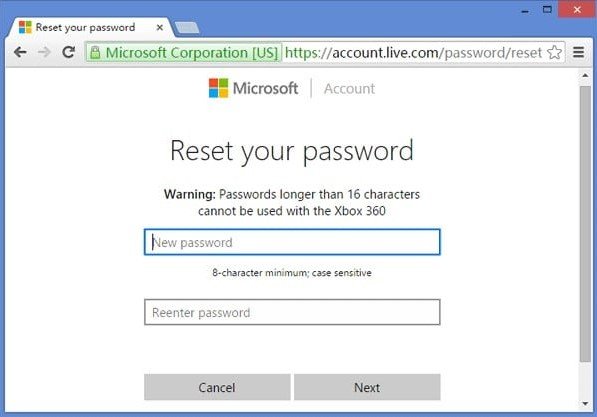
Unlocking a Dell Inspiron laptop without having the password means that you are probably in need of accessing a Password Recovery tool. In that case, the one from Microsoft user account is your best bet. All the latest Windows versions are equipped with strong security options. They are linked to other accounts and mobile phone numbers.
- First step: Make sure that the laptop is connected to the internet. Now, start the laptop. In the password window, click on the “I forgot my laptop password”.
- Second step: It will send the details for recovering the laptop password to a linked mobile phone or email.
- Third step: Use the linked mobile phone to get the code and details for resetting the password.
- Fourth step: Verify each step clearly and use the right information to access the laptop.
- Final step: Once done, reboot the computer and give account details again.
If you completed each step properly, the problem should be solved by then. This is the easiest one to unlock the laptop without a password.
Solution 2: Windows installation disk
When you are in serious problem with no access to your Microsoft account anymore, we have a solution to bypass password on a dell laptop. It will require a Windows installation disk as well as your effort on this.
- First step: Arrange the installation disk and burn it for use on CD/DVD reader or USB Flash Drive. Insert the Windows Disk.
- Second step: Go to the Boot Menu by pressing F12 (Del for Bios) and select the device where you burn the disk to boot from USB drive for unlocking the Dell Inspiron.
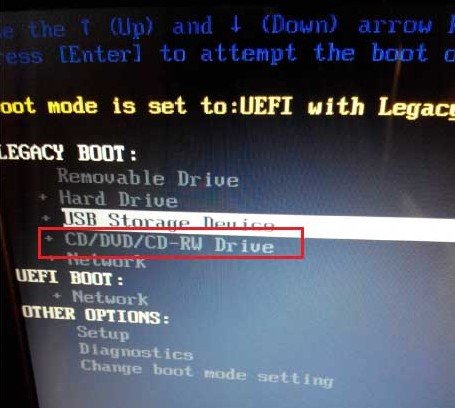
- Third step: Wait for a while till the Windows Installation page appears. Now, you need to press Shift+F10(“Shift” and “F10” together) for bringing up the command prompt.
- Fourth step: Here, you will need to type some commands on the window for replacing “magnify.exe” with “cmd.exe” (without the quotes). Take a look at the following picture to see how these commands are typed:
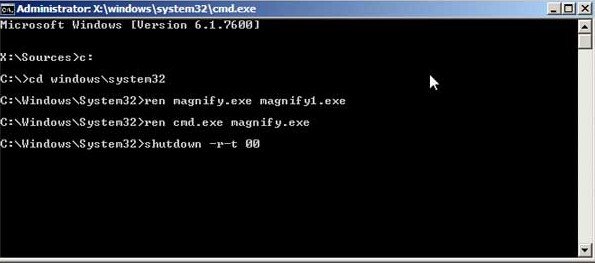
- Fifth step: Bring out the disk after giving the command. Then, you need to give the command “wpeutil reboot”. It will automatically restart the computer.
- Sixth step: This step is the crucial one for solving the issue of unlocking the Dell Inspiron forgot password When you reboot in the fifth step, the login screen will appear. Turn on “Ease of Access” and choose “Make items on the screen larger (Magnifier)”. Rather than magnifying the screen, it will open the CMD window as a result of the fourth step.
- Seventh step: Type exactly like this: net user ‘your username’. Insert the Username properly to avoid any further hassle.
- Final step: Restart the laptop and the login screen will appear. Voila! You are in without the password.
Repeat the process of replacing “magnify.exe” with the command prompt window using the Windows installation disk. Otherwise, it will remain the same. Though the process takes a little time and effort, it is one of the safest ways to get access to the laptop without inputting the password.
Solution 3: Reset Disks
Another effective option is to unlock your favorite Dell Inspiron Laptop without the password is to use USB password reset disk. There are several renowned password resetting or recovering software in the market. Find one with the most trustable reviews. Then, apply the following tasks:
- First step: As you are already locked out of your laptop, burn the software with a writable USB Drive or DVD Disk.
- Second step: Boot your laptop and the logon screen will appear again. Of course, you don’t have the password. So, type an incorrect one. The “reset password” window will appear then.
- Third step: Insert your password reset disk. An option will appear titling “Password Reset Wizard”. This is a generic part of every password resetting software.
- Final step: Type a new password and click on Next to enter into the PC. If you want to disable password on dell Inspiron laptop, leave the box empty. In the future, you will not have to risk forgetting passwords and getting locked out again. However, it will endanger your laptop security.
A Hard Reset for Stubborn Dell Inspirons
We never recommend hard resetting laptops to factory settings, unless you don’t have a problem with data loss. However, you may require it when there is no other option such as access to a linked MS account, the Windows Installation disk, or password resetting software. You may unlock the laptop without a password by risking all the data. But we strongly recommend following prior stages. Consult with the nearby expert for a safe Dell Inspiron laptop for unlock advice.
The Bottom Line
As you now know how to unlock a dell inspiron laptop without the password, take precautions for later. Being prepared always helps. The best way to prevent forgetting passwords is to use “hints” as a direction for yourself.
Set a strong password and leave the trace with hints only for you to understand. This will cover both the security and the risk of losing a password. The solutions we’ve provided above are based on practical implications. If you follow every part of the method, that should leave you with an unlocked laptop for sure.