Not only you but also a lot of laptop users have the same question, which is why my laptop makes buzzing noise and freezes. It’s an annoying experience that can happen because of video drivers or graphics cards issues, overheating issues, and so on.
Laptop freezing and the buzzing issue can also occur due to outdated BIOS and hardware problems. Changing the process activities can also be the reason that contributes to buzzing noise and freezes in your laptop.
Although many aspects cause freezing and buzzing on your laptop, there are some effortless solutions that are also available. In that case, you can follow this article to discover the aspects related to your laptop freezing and buzzing noise.
Why Does My Laptop Make Buzzing Noise and Freezes?
Whether you use a quality laptop for outdoor use or indoor use, nothing can be more annoying than using a laptop with buzzing noise and freezes. We’ve already mentioned aspects that contribute to these issues and through the below section we’ll explain them. Have a look:
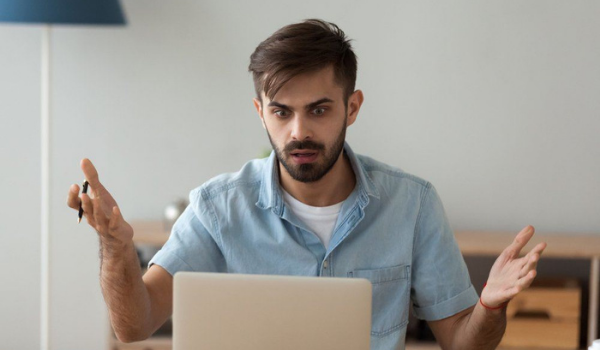
1. Defective Video or Graphic Drive:
One of the core reasons to face buzzing noise and freeze issues with your laptop is defective video drivers. A defective video or graphic drive means your laptop has a corrupted or outdated video drive.
Well, you can check the drive from your Windows operating system and if you find any fault, then uninstall the drive. And install the updated graphics or video drive and always utilize the official or supported site for updated drive installation.
2. Overheating Issues:
Another major reason that causes buzzing noise and freezes your laptop is overheating. And overheating can be caused because of dust and dirt in the cooling fans. The cooling fans work to keep the temperature of your laptop’s processor and circuit components normal.

When dust rolls up on the cooling fans, they become heavy and also cause a buzzing noise. And appropriately cleaning the fans and eliminating the dust can help to reduce buzzing noise and freezes issues.
3. Outdated BIOS:
BIOS is one of the essential startup programs of laptops and computers and works and helps to boost up the system. Since BIOS is directly related to the laptop’s system, it’s essential to keep it updated.
However, using a laptop with outdated BIOS can contribute to several issues, including freezing and buzzing. So if you’re facing such issues as freezing and buzzing, then try to update the BIOS from the BIOS setup.
4. Outdated or Corrupted Display and Audio Drivers
Outdated display and audio drivers can cause freeze issues in your laptop and bring high-pitched buzzing noises. Alongside outdated display and audio drives, corrupted drives can also cause buzzing and freezing issues. In that case, you can update them to get rid of buzzing and freezing.
5. Hardware Issues:
Last but not least, hardware issues are another core aspect that can cause buzzing noise and freeze issues in your laptop. Some hardware issues are:

- Broken or Damaged Slots
- Device Issues
- Issues With Installed Drives
These are some common hardware issues that can contribute to the freezing and buzzing noise on your laptop. And you can identify the issue by launching Diagnostics on your laptop.
Is It Bad if My Laptop Makes Buzzing Noise and Freezes?
If your laptop suddenly starts making a buzzing noise and freezes, then yes it’s not a good sign. There are many types of buzzing noises that can occur including click, grind, or low-pitched buzzing.

The noise can indicate minor to severe issues in your hard drive and disk, so you should not ignore the noise issue. On the other hand, if your laptop freezes, it can happen because of several reasons, including falling power supply, bad memory, overheating CPU, etc.
And when a laptop freezes, it’ll become unresponsive, which is among the most annoying things. In short, both buzzing noise and freezes are not good for the laptop, and you should work on fixing those issues.
How to Fix a Laptop that Makes Buzzing Noise and Freezes?
Some effortless solutions are available that you can apply to fix the buzzing noise and freezes of your laptop. And here we’ve included some of the easy but effective solutions to fix these issues. Have a look:

Boot in Safe Mode:
The best thing to fix a laptop that makes buzzing noise and freezes is to boot your laptop in safe mode. And it’s quite easy and simple. You can follow the below steps to boot or start your laptop in safe mode:
- First of all, restart your laptop, and during restarting, when your laptop logo appears on the screen, then immediately press “F8.”
- After pressing the “F8” button “Windows Advanced Options” will appear on your laptop’s screen.
- From there select the “Safe mode with networking” and to perform that use your keyboard’s arrow keys.
After selecting the safe mode, now press the “Enter” key and then select your user account to start using the laptop.
Update Display and Audio Drivers:
Another simple but effective solution to fix buzzing noise and freezing in your laptop is updating display and sound drivers. Since outdated display and audio drivers can cause freeze issues, updating them can fix them. Visit your laptop manufacturer’s official website, download the display and audio drivers, and install them.

Update the BIOS:
Earlier we’ve already mentioned that outdated BIOS is one of the major aspects that cause buzzing and freezing issues. In that case, you can update your current BIOS to an updated one to fix the issue.
And the BIOS updating process is an easy process that anybody can perform. Once you’ve updated the BIOS, check your laptop to see if the issue is happening again or not.
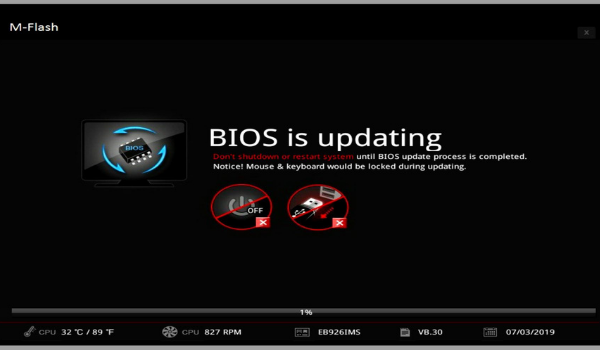
Run Hardware Diagnostics:
When you run hardware diagnostics, it’ll not only help to fix freezing and buzzing issues but also help to fix different laptop issues too. Follow the steps below to know how to run hardware diagnostics.
- First, restart your laptop, and during restarting, when your laptop shows the brand icon, press the “F12” key.
- From there tap on the “Diagnostics” option and press the “Enter” to begin the diagnostics.
Once the Diagnostics process is done, error codes will appear on your screen, and note the codes. And you have to fix the error codes to get rid of buzzing, freezing, and other issues.
What to Do if My Laptop Makes Buzzing Noise and Won’t Start?
We know it’s annoying when your laptop makes a buzzing noise and won’t start. Well, this annoying condition can happen due to several reasons, including:

- A Bad Adapter
- A Dead Battery
- A Faulty Mainboard
These are some of the primary reasons that cause buzzing noise and also won’t start your laptop. However, you can easily fix these issues by following some easy steps, and we’ve included the troubleshooting steps below. Have a look:
Check the Adapter:
The first thing you can do when your laptop makes a buzzing noise and won’t start is to check the adapter. Follow the below steps to check the adapter:
- Connect the adapter to the power source or main power supply, and don’t connect it with your laptop.
- Check the adapter if the LED light on it is lighted, and also check if the adapter is making any noise or not.
- However, if the LED light of your adapter is not lighted and also makes noise or buzz, it means there is an issue with the adapter.
In that case, you have to replace the defective adapter with a new one. Or, if there is no issue with the adapter, then follow the next step.
Test the Battery:
If the adapter is okay, maybe your laptop won’t turn on and also make a buzzing noise because of the battery issue. In that case, you can check the battery and follow the below steps to do it:
- Don’t connect the charger adapter and remove the battery from your battery.
- You press and hold the power button of your laptop for thirty seconds.
- After that, plug the adapter into your laptop and then fire up the laptop.
If your laptop turns on with the adapter but not with the battery, then you need to replace the battery.
Why Does My Laptop Make Noise when I Charge It?
Wondering why your laptop makes a noise when you charge it? Well, it can happen because of plenty of reasons. And some of the common reasons are:

- The most common reason to get a nose when charging your laptop is because of the power plan.
- Malfunctioning issues in your laptop’s speaker or HDD can lead to buzz issues.
- Another common reason to face noise issues while charging your laptop is because of a damaged charger.
- Faulty internal hardware is also contributing to making noise while charging your laptop.
The main reasons are pretty unpredictable, and that is why try to test or check both hardware and software to find out the actual reason.
Why Is My Laptop Charger Making Buzzing Noise & How to Fix It?
After plugging a charger into your laptop, if the charger makes a noise or buzz, it can happen for various reasons. Well, if you’re not sure about why your charger is making noise, follow the section below. Here we’ve included reasons why a laptop charger makes noise and how to fix them.

Ac Adapter Loose Wire:
One of the core reasons to get buzz noise from your laptop is because of a loose AC adapter. If the AC adapter does not get enough power, the charger will make a buzzing noise. And to fix this condition, simply connect the AC cord properly which will reduce buzzing noise.
Check the Charger:
Another simple solution you can follow is checking the charger’s power cord. Check the charger’s power cord for signs like frayed wiring, burns, and even severe kinks. These signs mean the adapter cord is malfunctioning and that is causing the noise. In that case, simply replace the adapter to fix the noise issue.
Defective Electrical Socket:
A defective electrical socket is another reason that causes buzzing noise on your laptop’s charger. And because of the faulty socket, your laptop’s AC power will not get enough power and cause noise. So be sure that the AC adapter is connected properly to get rid of the noise.
Short Circuit:
A short DC circuit is another reason that your laptop charger is making a buzzing noise. And the adapter can cause a short circuit because of too much power and many more. In that case, you can use a multimeter to check the shortage and solder it appropriately. You also have to make sure that DC “+” and DC “- “are not touching each other.
Final Word
To be honest, no PC or laptop is truly silent and all of them will produce a little sound. However, if the sound is much louder than usual or irritates you, you should give your attention to it. If your laptop makes buzzing noise and freezes, then it can happen because of several reasons.
And above we’ve explained what things are related that making buzzing and freezing your laptop. Alongside explaining aspects related to buzzing and freezing, we’ve also included how these issues can be solved effortlessly. Try the mentioned solutions to get rid of your laptop’s buzzing and freezing issues.