On most laptops, the function keys can be seen at the top of your keyboard from Key F1 to F12. While there are several keys on the keyboard with different functions, our focus on this page is on how to use f3 on laptop.
F3 is a function key found on many computer keyboards. It usually has the alternative title “Find” and may have “Find Next.” The primary use of F3 key is to open a search window within the application you are currently using.
It often finds what you are looking for automatically to save you time. So, on this page, you will learn more about the F3 function key and its application.
What Is F3 Key On Laptop?
The F3 key is a function toggle. A toggle key refers to a computer shortcut key that switch between two different function, mostly ON and OFF.
For laptops, the said function depends on the computer itself. In most cases, the f3 key can help you locate items on a page, turn off/on WiFi/BT, and some others.

Using the F3 key in your system, you can search for a particular file and folder in the folder you are searching. This shortcut enables you to find something without looking through the directories. Most system makers like HP use the F3 key as the shortcut for search.
Where Is The F3 Key Used?
F3 is the third key on the second row of your keyboard. This key is a versatile search function for most of your applications. It searches for files, folders, programs, and even web content depending on the context of your location.
How you use it depends on which program you’re in and what you want to do. Also, its function varies, depending on the context.
In Microsoft Word, for example, it will start a Find operation. Both Find and Find Next are assigned to F3 by default. In Microsoft Excel and some other programs, F3 will activate the auto-complete feature.

In addition, the F3 can automate repetitive tasks and simplify the time it takes you to troubleshoot or find information on your computer.
The F3 key is usually used to open the search box in your browser, word processor, or other apps. In addition, your F3 key is often used in combination with other keys to perform certain actions.
For example, the F3 key can be used with other keys, including letter keys, number keys, and basic punctuation, to switch between select functions.
How To Use F3 On Laptop?
The F3 key is located in the top row of the keyboard, to the right of the F2 key, and to the left of the F4 key. The primary use of F3 depends on what kind of program you are in, but one common use is showing and hiding files.
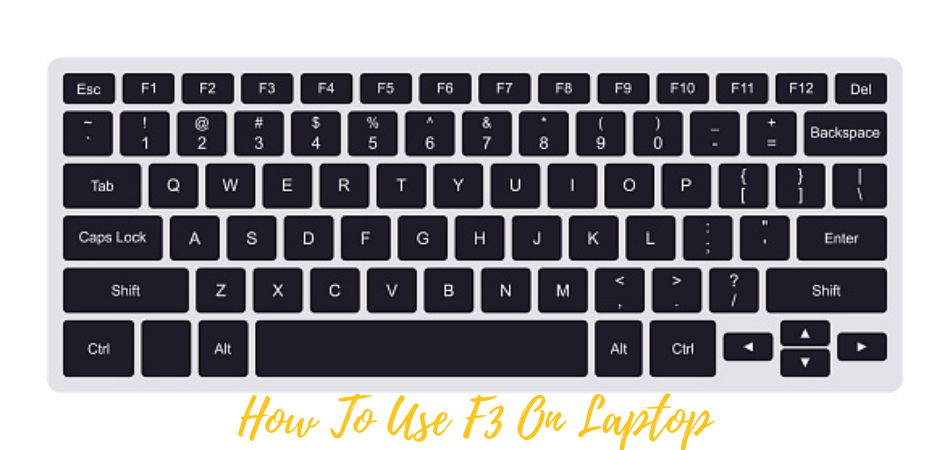
Use F3 to open a search when you don’t have a search box. It isn’t difficult to use the F3 key, but it only works in certain programs. If you are trying to search in an application that allows it, just press the F3 key, and the program will initiate itself.
What Are The Secondary Functions Of F3?
- On Apple Keyboard: Press F3 on your Apple keyboard to access several useful functions. You can press the FN key on the keyboard and then press the F3 key to launch Mission Control or use other functions on most Mac models.
- On Dell Keyboard: The F3 key is a function key found at the top of most Dell keyboards. This key has many functions, including searching files on the laptop and muting and unmuting the volume on the laptop.
- On Hp Keyboard: By pressing the F3 key on your HP keyboard, you can access the search function from various menus. The secondary function is to increase the brightness of the screen.
- On Lenovo keyboard: The secondary function of the F3 key is to increase the screen brightness. Also, you can use it to turn up the volume. Lenovo is one of the ideal laptops for live webcam streaming, and with the F3 key, you can turn up the volume when doing live webcam streaming.
Conclusion
F3 is a shortcut key on most Microsoft platforms that opens a search function. For example, in Windows, F3 opens the search function within the File Explorer. There are many ways you can use F3, and this page on how to use F3 on laptop reveals all.