Is your laptop screen showing some weird colors and lines? It’s a common thing if you’ve been using your laptop for a while. The experience can be annoying when working on a serious project.
Your laptop screen is the main way you interact with it. Any distortion on the screen can be worrying.
So, why your laptop screen has weird colors and lines? It can be a hardware issue with the monitor. You can check this by adding pressure to the screen. It can also be a problem with the graphics. The drivers might be outdated or something else.
Join below as I discuss the main causes of laptop screen weird colors and lines and how to fix them.
What Are The Causes Of Weird Colors And Lines On A Laptop Screen?
Before you even think of fixing the weird colors and lines on a screen, know the cause.
Is it a software or hardware issue? Knowing the exact component causing the problem is the only way to fix it. There are two main causes of color and line distortion on your laptop screen.
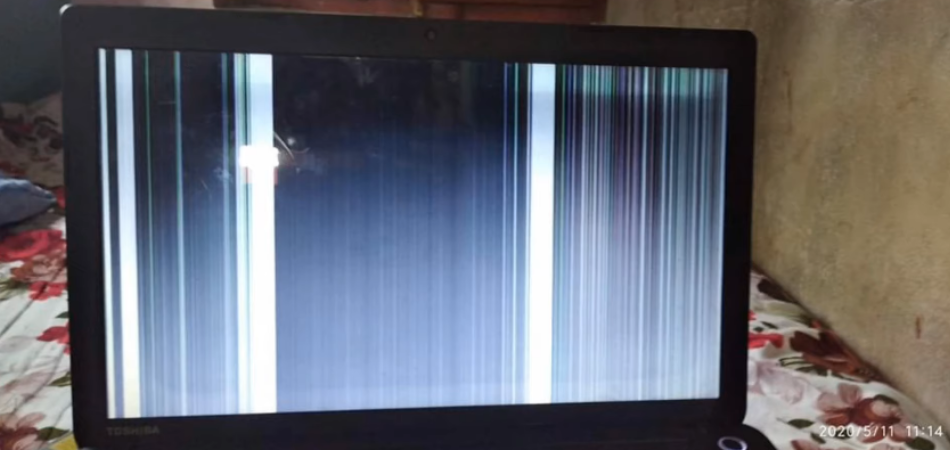
- Monitor/screen: The monitor/screen can be the first cause of the problem. You can identify a faulty or damaged screen by pressing the panel. Do you see any changes? If the screen is damaged, any extra pressure will show changes.
- Graphics: A second issue might be the laptop graphics. Are the drivers outdated? You might want to check them out and see if they need updating.
Having a clear understanding of the issue will help you fix it with ease. You can fix these problems if you have some little knowledge about computers. However, if this seems pretty new to you, then consider taking your laptop to a certified repair technician.
How to Fix Weird Colors & Lines on a Laptop Screen?
Whenever you see funny lines and colors on your laptop screen, there are two things you can do. First, you can try repairing the laptop yourself which will also reduce your laptop screen repairing cost. If you don’t have much knowledge about the issue, take the laptop to a repair shop near you.
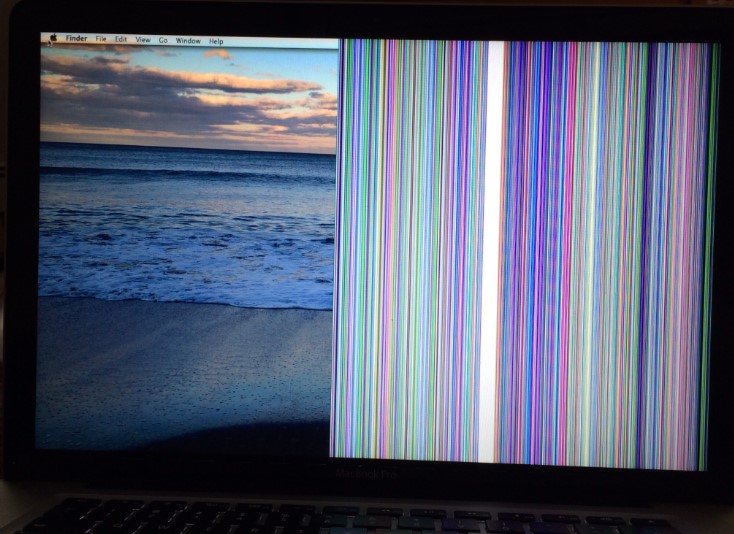
Is the laptop still under warranty? If yes, then consider taking it to a repair shop. If it’s a hardware problem, you can end up replacing your laptop screen.
Below are simple ways to try to fix any software issues.
1. Restart the laptop
Restarting your computer is usually the first thing you need to do whenever you see distorted lines and weird colors.
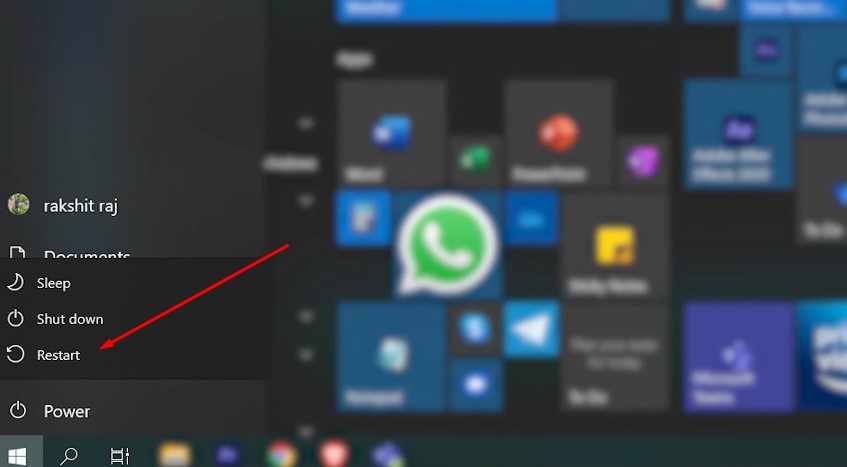
Malware, viruses, and unfinished processes can cause distorted lines and weird colors. If any of these was the issue, a simple restart will fix it.
Go ahead and shut down your laptop for 5 minutes, then restart it. This should always be your first fix. If it doesn’t work, then there are a few other options.
2. Check And Fix With An External Monitor
You need to determine if the screen has any problem by checking with an external monitor. The test requires an external monitor. Most people might not have an external monitor at home.
Well, it shouldn’t be a big issue. Visit a local repair shop and have them test the screen for you. You don’t have to buy a new monitor just to test your screen. Most repair shops will not charge you that.
It’s a simple test that will take a few seconds. If you happen to have an extra monitor at home, you can do the test yourself. You just need a few connecting cables like the HDMI cable, S-Video cable, DVI cable, or VGA cable.
Almost all laptops will support VGA connections. Just make sure your laptop supports the cable you want to use. Some laptops lack HDMI ports.
Connects from your laptop to an external monitor will be detected automatically. You can now see the results on your laptop screen and monitor. Are they the same? Compare and check if the lines and funny colors still appear on the external monitor.
You can easily change displays between the external monitor and the screen using function buttons. Different laptop brands use different function button combinations. For example, Dell laptops use Fn + F8 keys while HP laptops use Fn + F4 keys.
If the display on the laptop screen is the same as the one on the external monitor, then the problem is not your screen.
However, if you see clear colors and good lines on the external monitor and weird ones on the laptop screen, then consider changing the screen. This will need fixing at a repair shop. However, you can still do it yourself if you have some knowledge about laptop screens.
3. Update Graphic Card Drivers
The next way to fix weird colors and lines is to update your graphic card drivers.
It is quite easy to update graphic card drivers. Just find the card drivers by searching their names. Common model graphic card drivers are AMD, Intel, and Nvidia.
If you don’t know your card drivers, then consider using apps that detect faulty drivers. Apps like DriverFix will automatically detect any faulty drivers and update them automatically. However, they usually have an annual subscription of around $20.
The method should work, and your laptop screen should show a clear display. However, if it fails, consider replacing the graphics card.
4. Check and Fix Cable Connections Between LCD & Monitor
If you still can’t fix the problem, then there might be an issue with your cable connections. There are cable connections that connect the motherboard to the screen.
Are the cables properly connected? A poor connection will result in poor screen images. Check if there are loose plugs and fix them properly.
The connections are typically located under the laptop’s keyboard. You need knowledge on how to dislodge the keyboard. Check videos online on how to dislodge a laptop keyboard.
5. Replace old and damaged LCD Cables
Next, you’ll need to check if the LCD cables are functional. Check and see if the cable is too old or worn out.
Try shaking the cable and see if the screen flickers. If the computer screen shows weird colors when wiggling, then consider replacing the LCD cables.
6. Check The Screen Display Thoroughly
If any of the methods above fail, carefully check the screen itself. You need to be 100% sure the screen is the problem. You can then consider replacing it with a new one.
Gently press part of the screen on the edges and see if there are any changes in the color distortions. If distortions appear, then your laptop screen needs to be changed.
Conclusion
That wraps everything from me about weird colors and lines on your laptop screen. The funny colors are lines that are an indication of a problem with your screen, graphic card drivers, or connections to your screen. You need to diagnose the problem before attempting any repairs.
Next time you see strange colors on your laptop screen, don’t rush to replace or buy a new laptop. Follow the steps above and find out the problem. You can then be sure of the right way to fix the issue.