Power button flashing or blinking is a common problem for many laptop users, and some particular reasons can cause such a thing. And there are solutions available for that too. But before I get into the answer, let us understand the reason behind it.
The most common reason behind laptop power button flashing is the standby mode. However, CPU failure, hardware issues, and battery failure can also cause laptop power button blinking. And the most common solution to these problems includes changing hardware components or the battery/charger.
But you need to identify the problem properly before taking any steps. It is pretty difficult for a new user to understand such things, especially because the solution varies for different issues and even different brands.
Don’t worry, I’ve got you covered. To ensure smooth use of your laptop, I will go through all the reasons behind the flushing and how to solve it.
Why Is My Laptop Power Button Flashing?
Laptop power button flashing can happen because of many reasons. It can even differ according to the brands. But there are some common reasons for every computer, such as:

- Standby Mode: First of all, when you keep your laptop running without using it for quite some time, it will go into standby mode. Standby Mode refers to a computer’s power management function that reduces the power consumption to a minumum while saving the RAM memory. The power button will blink to indicate that the computer is now in sleep mode.
- Battery Failure: Another reason behind this problem is battery failure. Sometimes batteries get damaged because of voltage issues, or other internal damage. Besides, batteries gradually wear off and it affects overall laptop performance.
- Hardware Issues: It can happen because of hardware failure too. Also, the button flushes because of a damaged power cord, adapter problem, and damaged/inappropriate charger running at a low voltage.
How to Fix Laptop Power Button Flashing Problem
There are several ways to solve the power button flashing problem. Here are the solutions:
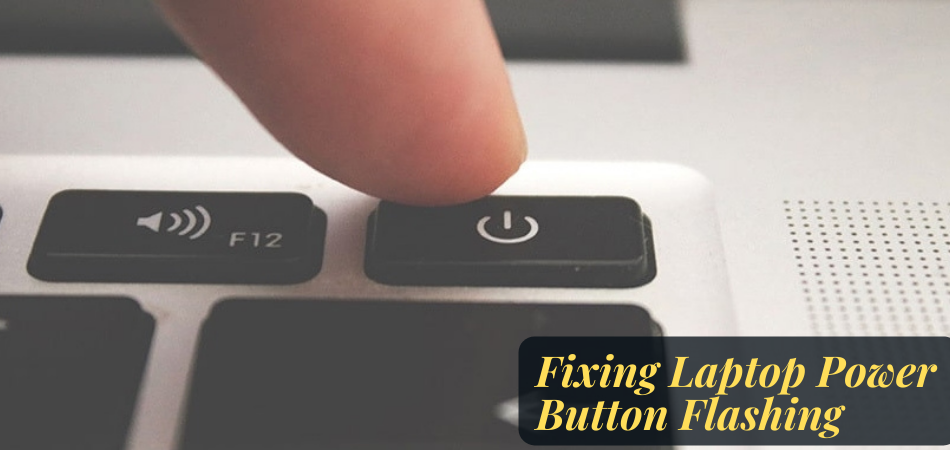
| Power Cord | For a damaged power cord, you need to inspect the cord and replace it if any physical damage is found. |
| Display | If the monitor blinks after switching on, you need to check the laptop screen and change the monitor if necessary. |
| Program Error | For a program error, check the trace code and follow the on-screen instructions. |
| Stand by mode | For stand by or sleep mode, just press the power button once to make you laptop snap out of this mode. |
| Batteries | To solve the batteries issue, you have to check the battery and changed it as soon as possible. |
Looks really simple, right? Well, it’s not always the same. Let me go through a few specific issues and help you to understand the whole scenario.
1. Laptop Not Turning On
After blinking, if the laptop does not turn on, it is a battery or CPU failure problem. To solve this, you can do certain things like,
- Change the damaged battery and replace it with a new one. You should remember before replacing it; you have to put in a battery that can match the laptop’s voltage requirements.
- It can also be a CPU failure if the caps lock key blinks without turning on the laptop. It will be better if you go to a professional to check it out.
2. Blinking for once
If you see the laptop’s power button blinking for once, it can be a charger problem whether your charger doesn’t match the requirements or gets damaged. You can try these things to solve it-
- Check whether the charger voltage is enough to reach the battery’s needs.
- Do not use a charger of less voltage than the original one.
- Change the charger immediately if this thing is happening.
3. Blinking for 3 Times
When you press your laptop’s power button and it blinks for 3 times straight, there may be a problem with the power supply system of the laptop. Though it is an unusual scenario, you can solve this by following some steps.

- Remove the battery and check it properly.
- Open the power adopter and RAM chip too.
- After opening these things, you need to press the power button for 2 minutes straight.
- Then put all the things to their places very carefully and check whether the laptop is turning on.
- If the blinking is fixed then okay. If not, then you need to consult with an expert immediately as your laptop may be facing electricity build-up issue.
4. Blinking for More than 3 Times
If your laptop blinks more than three times, it can happen for some reasons like battery issues, adapter problems, or electricity supply problems. So we have to do things this way:
- Remove the battery and connect the laptop with the power adopter. If it works then you need to change the battery.
- If it doesn’t work, the problems lie with the adopter, and you need to change it.
- This problem can also happen because of the electrical power supply plug-in, and you need to check it.
5. Blinking while Charging/Plugging
If you face this problem, it can occur for specific reasons like adopter issues, battery issues, and technical issues. Here is the solution:
- First of all, you need to check the voltage of the adopter whether it is perfect for a laptop. If not, try to use a higher voltage adopter.
- If it doesn’t work, you need to check the charger. Try to use the original one or an ideal one for the model suggested by the manufacturer.
- After doing all of this, if you are still facing trouble, you can take expert services.
Solutions by Brands
Power Button flashing can occur differently in various brands. As we all know, several laptop brands are available in the market. All of them have a strong zone. For example, Dell and Asus are good for gaming, while HP for business personnel office. Most brands also make good quality laptops for biology students, college students, and others too.
So, it is better to understand the problems according to your brand to solve them correctly.
1. HP

| Problem | Solutions |
| Charging | If your laptop doesn’t charge properly, it will not boot. For solving this issue, you need to plug the charging port properly. Most of the time, the laptop turns on after that. |
| Battery | Connect the laptop with an adopter without the battery. If it is charging, then the battery is causing the issue. You need to change the battery urgently. |
| Adopter | There can be problems with the adopter too. A damaged adopter or less voltage will create this issue, and you need to change it as a remedy to the flushing issue. |
| System damage | There can be system failure too. You need to take suggestions from the experts for a better solution. |
2. Dell

| Problems | Solutions |
| Memory | If your Dell laptop doesn’t open correctly and flashes, that can happen because of wrong memory insertion. You need to check the memory format whether it is suitable or not. If it is not, you need to change it. |
| ROM | If you install the ROM incorrectly, then the laptop generally won’t open. So you need to install the ROM properly. |
| Graphics Card | Installing graphics cards in the wrong process will create this problem for the laptop. You need to check out this thing perfectly. |
| System Failure | If all of this doesn’t work, it must be a system failure. You need to concern with an expert for that. |
3. Lenovo

| Problems | Solution |
| Battery | Flashing problem of Lenovo can happen because of a damaged battery. You need to check it by draining the battery completely and thoroughly charging it again. If it doesn’t work, then you need to change the battery. |
| Adopter, | You need to check whether it provides enough voltage or not. If it fails to divide, then you need to change it urgently. |
| Charger | Sometimes, the laptop’s charger creates such problems because of less power supply. So you need to change the charger. |
| System Failure | System failure has also become a problem, and if it does, users need to consult with experts. |
4. MAC

| Problems | Solutions |
| Flashing: | To solve this issue in a MacBook, you need to follow these steps:
|
Conclusion
So now we know why your laptop’s power button flashes and how to solve this issue. Though it is a common issue for a laptop user, identifying the problem is the main thing. That is why I tried to help you recover from this problem with ease.
If it’s in sleep mode, you’ve got nothing to worry about. But if it’s flashing because of some other reason, we’ve discussed the ways to troubleshoot them. As the problem can result from various issues and may differ from one brand to another, I would recommend taking your laptop to a professional if none of these troubleshoots work.